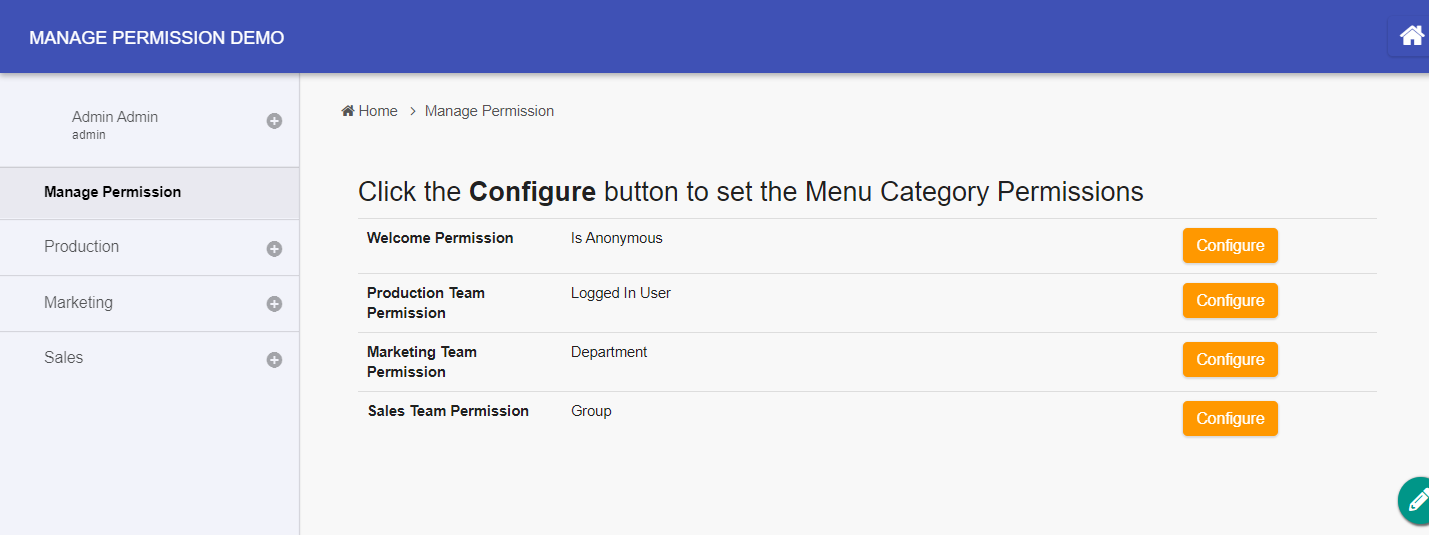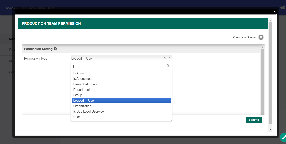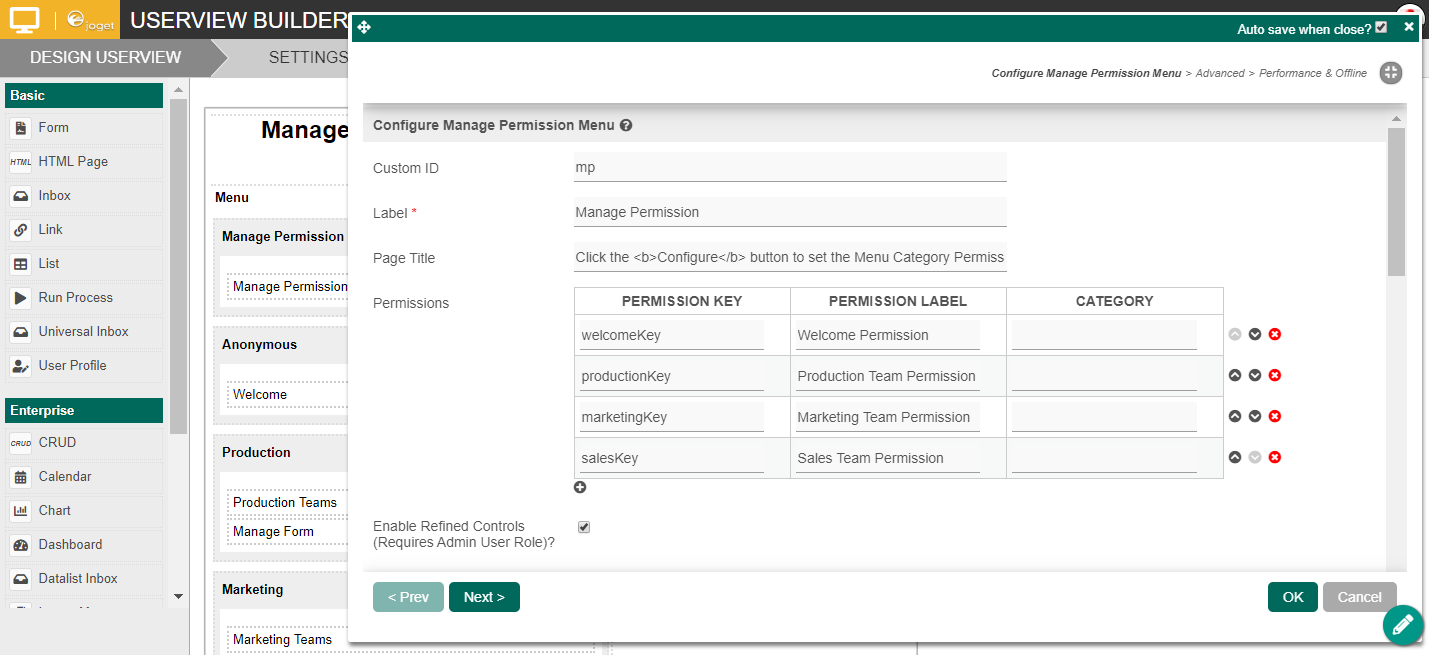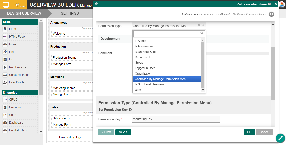Introduction
The userview Permission Menu allows you to configure category permissions for user-defined groups at run-time. This feature does away with the need to go into the userview builder to manually set the permission for every menu category.
Get Started
The easiest way to see how the Manage Permission menu works is to download the attached demo app, import and run in your Joget platform:
Steps | Screens (Click to view) |
|---|---|
| Figure 1 Figure 2 Figure 3 Figure 4 |
Figure 1: Permission Menu in Userview
Figure 2: Configuring permission - Add User - Permission Menu in Userview
Manage Permission Properties
Configure Manage Permission Menu
| Name | Description | ||||||
|---|---|---|---|---|---|---|---|
| Custom ID | Item link slug. Optional field. Unique field Value defined here must be unique to the rest of the Userview Menus as the first matching name will be called upon. | Figure 1 | |||||
| Label | Menu label. Mandatory field. | ||||||
| Page Title | Page title on Permission Menu page. | ||||||
| Permissions |
| ||||||
| Enable Refined Controls? | Allows administrators to implement intricate user permission configurations per group. Using LDAP / External Directory Manager? If you are using external directory manager such as the LDAP Directory Manager, you must enable this option to use this Manage Permission menu. Important Note Once this feature is enabled, only users with administrative access can manage the permission. As opposed to Figure 2, when configuring permission, you will be brought to the following screen for finer permission control. Figure 4: Enabled Refined Controls |
How to use this permission plugin in a userview category
In the userview category that you wish to manage its permission via this plugin, edit the category's permission as shown in figure 5.
Figure 5: Adding permission to an userview category
Figure 6: Change "Permission Type" to grant permission to Permission Menu
Figure 7: Assigning "Permission Key" to Category to match against in Permission Menu
After setting up the Permission Menu, remember to configure all the respective userview categories.
Note that, multiple categories can use the same permission key. Setting up as such will grant multiple categories to a permission group.