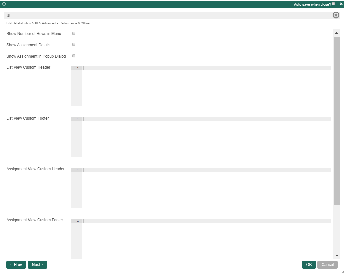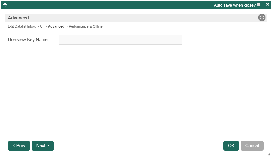Introduction
Unlike the Inbox Menu which is limited to its own set of predefined columns, the Datalist Inbox Userview Menu allows you to define your own datalist columns to display important values for your list records.
Datalist Inbox Properties
Edit Datalist Inbox
| Name | Description | Screens (Click to view) |
|---|---|---|
| Custom ID | Item link slug. Optional field. Unique field Value defined here must be unique to the rest of the Userview Menus as the first matching name will be called upon. | Figure 1: Datalist Inbox Properties Figure 2: Sample Datalist Inbox in runtime |
| Label | Menu label. Mandatory field. | |
| Datalist | Datalist to load. Mandatory field. Tip Make sure that the "id" of the dataset in the Datalist reflects the Process Instance ID or record ID that can be used to match to the actual assignment. This is especially important when one is using the JDBC Datalist Database Binder to define its own query. | |
| Assignments to Display |
| |
| Process | Filter by process(es). Required when Assignments to Display is set to "Assignments for a Process only" or "Assignments for selected Activity only" | |
| Activity | Filter by activity(ies). Required when Assignments to Display is set to "Assignments for selected Activity only" |
UI
| Name | Description | Screens (Click to view) |
|---|---|---|
| Show Number of Rows in Menu | Show Number of Rows In Menu. Performance Warning Additional query will be performed to return record count every time the Userview loads. | Figure 3: UI Properties |
| Show Assignment Details | Show assignment details in a Tooltip fashion. Note Should you wish to have the SLA indicators visible, please see Enabling Data Collection for SLA Implementation. | |
| Show Assignment in Popup Dialog | Open the assignment inside a popup dialog instead of loading the current whole page | |
| List View Custom Header | List View Custom Header in HTML. | |
| List View Custom Footer | List View Custom Footer in HTML. | |
| Assignment View Custom Header | Assignment View Custom Header in HTML. | |
| Assignment View Custom Footer | Assignment View Custom Footer in HTML. |
Advanced
| Name | Description | Screens (Click to view) |
|---|---|---|
| Userview Key Name | Corresponding column name to filter the dataset against using the Userview Key value. | Figure 4: Advanced Properties |
Performance & Offline
Cache Settings
Name | Description |
|---|---|
| Scope | Caching options are:
|
| Duration (s) | Duration in seconds to cache content, defaults to 20 seconds if applicable. |
Read more at Performance Improvement with Userview Caching.
PWA Offline Settings
Note: PWA Offline support is dependent on the theme used.
Name | Description |
|---|---|
| Enable cache for offline support | Enable caching for offline support, usually set for use on mobile browsers. |
| Cache list actions (Non post action) | Enable caching for any non-POST list actions (if any) in the datalist. |
| Cache all datalist links in first page | Enable caching for any datalist links present in the first page of this userview menu. |