Import Menu Properties
Configure Import Menu
| Name | Description | ||||||
|---|---|---|---|---|---|---|---|
| ID | Menu element unique id. Userview will use this id in the URL for the menu if the Custom ID is empty. | Figure 2: Import Menu Properties | |||||
| Custom ID | Optional custom menu id. Value defined here must be unique to the rest of the Userview Menus as the first matching name will be called upon. | ||||||
| Label | The userview menu label. You can add Font Awesome Icons into your menu labels. | ||||||
| Form | Specify on where to store the data by choosing a target form. The target form's store binder will be called upon for data storage. Post Form Submission Processing Any Tool mapped under Post Form Submission Processing of the target form will be triggered each time a record updated or created. Important: The tool mapped will be triggered regardless of the Run Tool on attribute. | ||||||
| Column Mapping |
| ||||||
| Key Column Number | Define column number that defines the record id. Column number starts from zero. | ||||||
| Start From Row Number | Define which row number to start processing. Row number starts from zero. | ||||||
| Custom CSV Delimiter Character | Symbol to represent the delimiter separater. | ||||||
| Custom CSV Quote Character | Symbol to represent the regular quote character. |
Action Properties
| Name | Description | |
|---|---|---|
| Confirmation Message | Confirmation Message. |
|
| Message to show when error occur | Message shown when error occur. | |
| Message to show after data imported | Message shown after data imported. | |
| Redirection (Hyperlink) | URL to redirect, for example, to redirect to the CRUD datalist. |
UI Properties
| Name | Description | |
|---|---|---|
| Custom Header | Custom Header in HTML. | Figure 5: UI Properties |
| Custom Footer | Custom Footer in HTML. | |
| Disable delete record feature | Disables the option for end users to delete records. |
Advance Properties
| Name | Description | |
|---|---|---|
| Userview Key Name | Corresponding element ID in the form set above to be mapped to (same like the mapping in "Column Mapping" above). When defined, the Userview Key value will be saved into the field defined here. |
|
| UTF-8 Encoding Checking? | When checked, it will check the uploaded file if it is a valid UTF-8 encoded file. |
Example:
With the configurations above, we will attempt to import the following data in the screenshot below.
Figure 7: Source data highlighting data that will be imported into the target form's database table (master)
Figure 8: Data written into the form table (master)
Figure 9: Source data highlighting data that will be imported into the target form's subform's database table (child)
Import Menu For Joget User Records
The Joget User Mgnt Utility has an import menu to import user records into Joget DX. You can download the app from Joget Marketplace.
Download Demo App
Download the following sample app and CSV file to demonstrate the use of Import Menu.