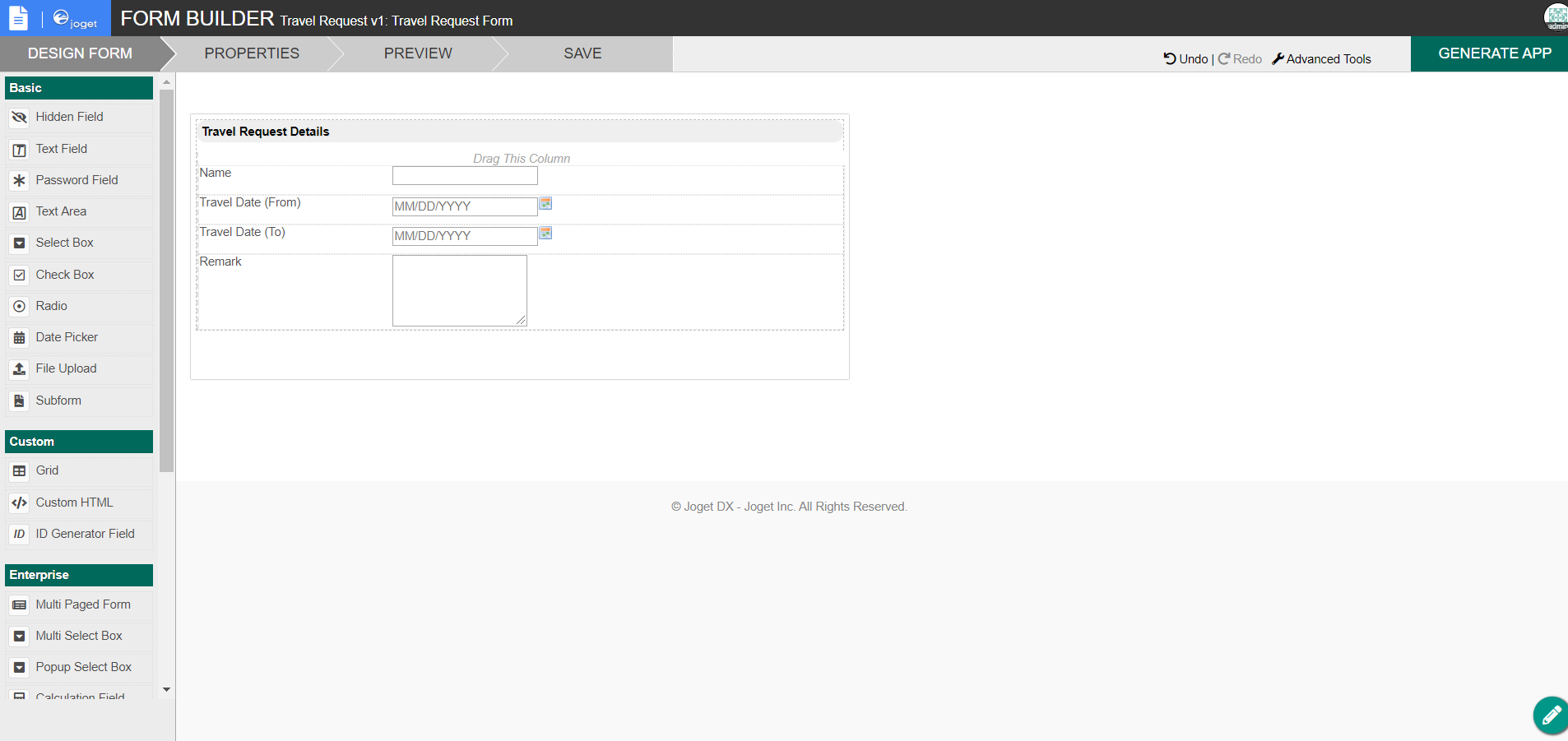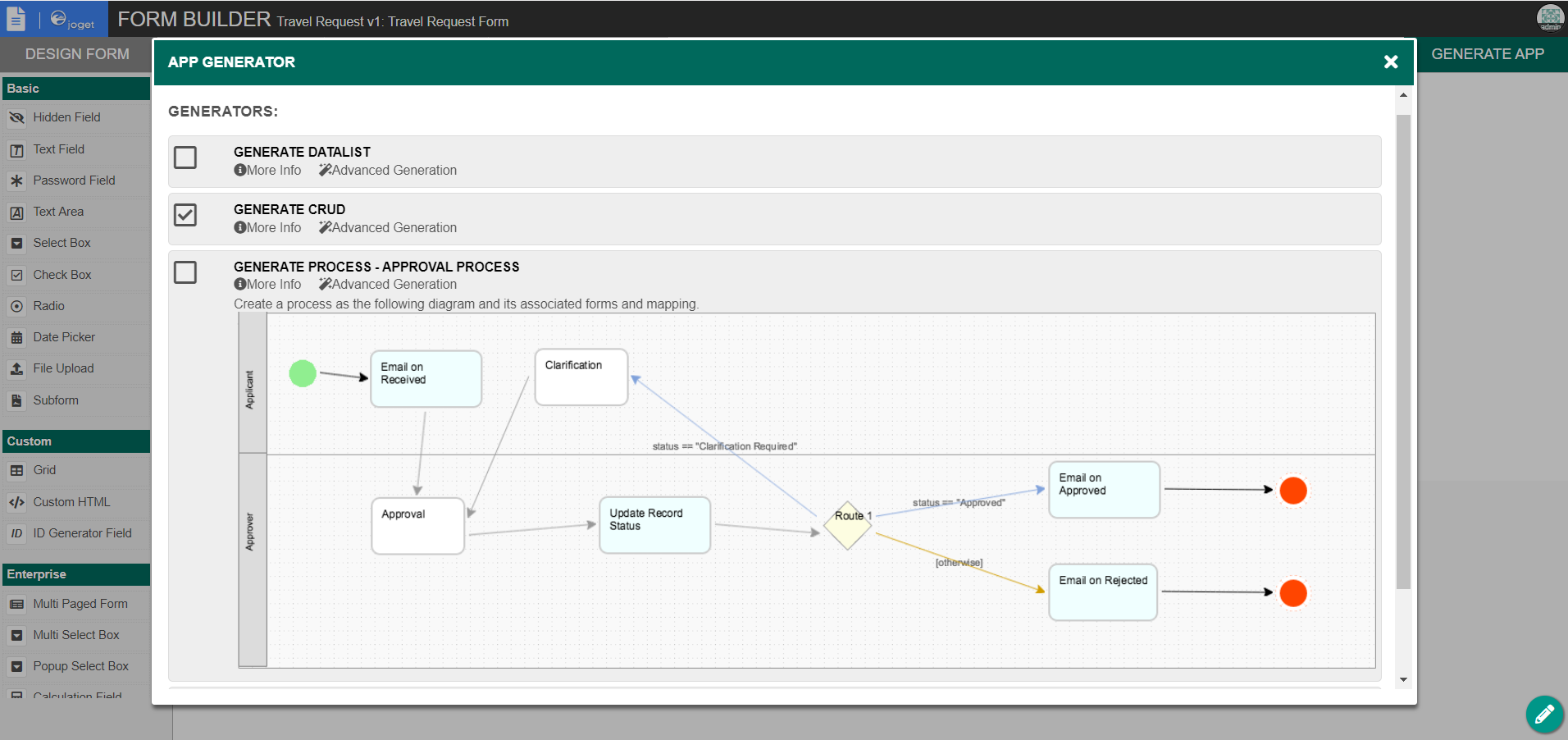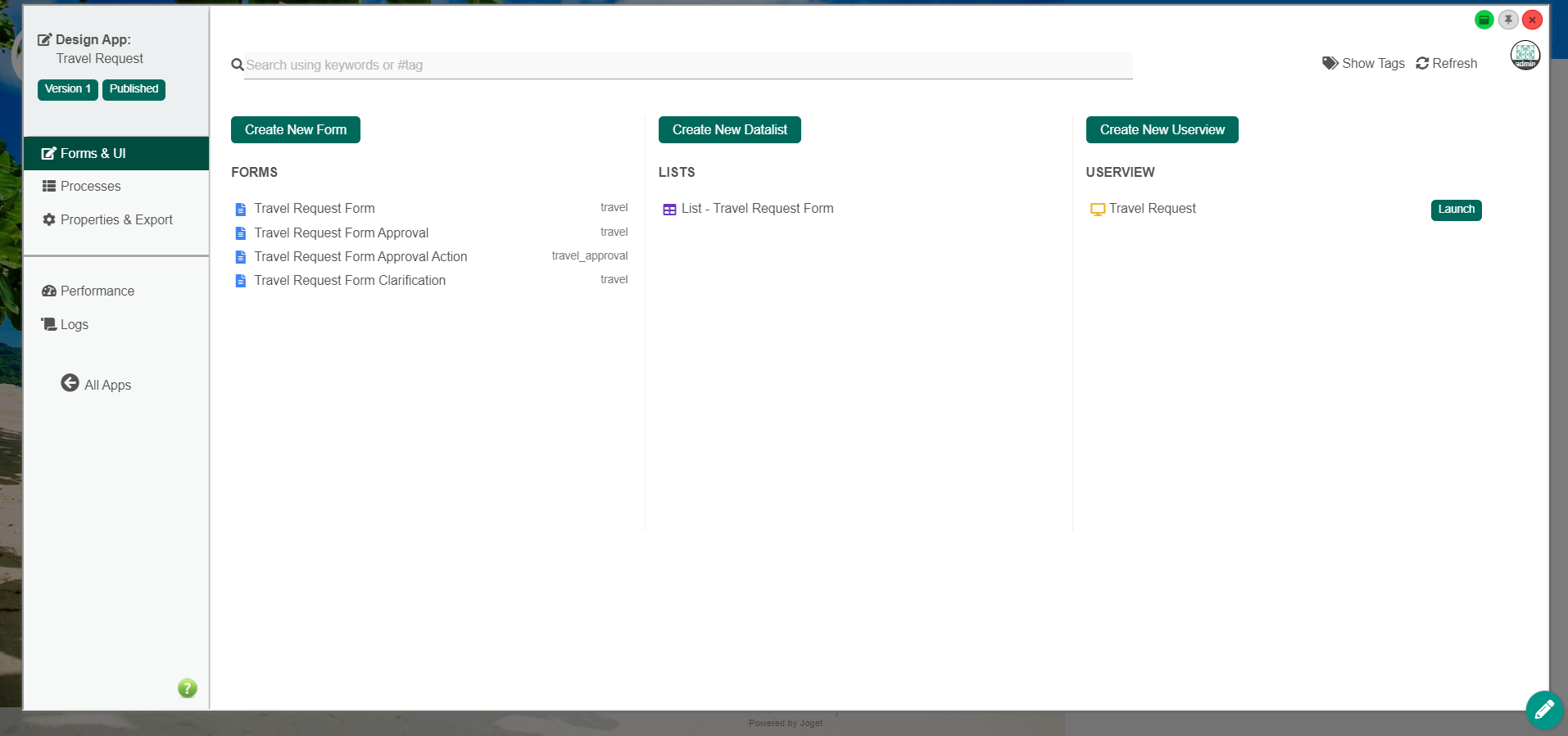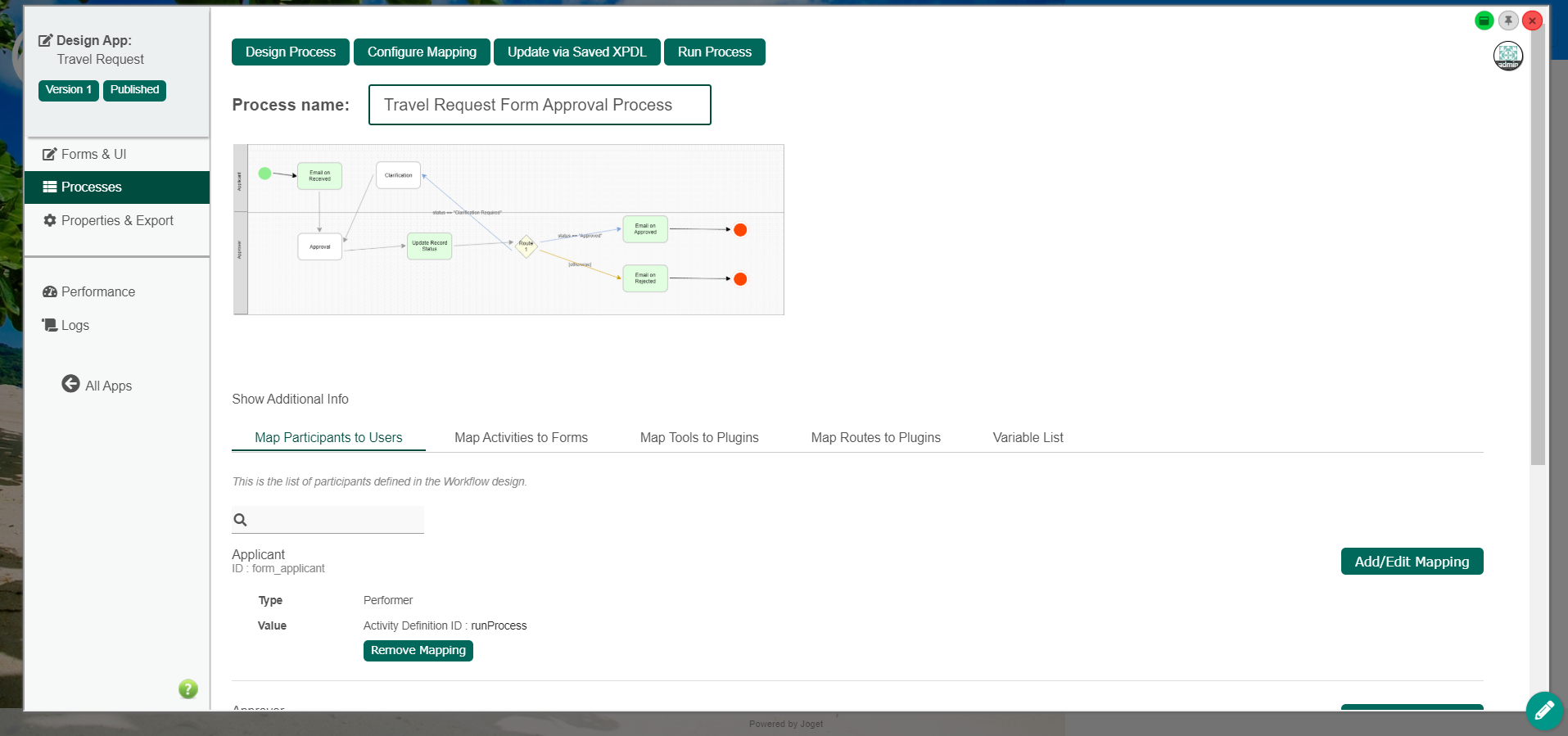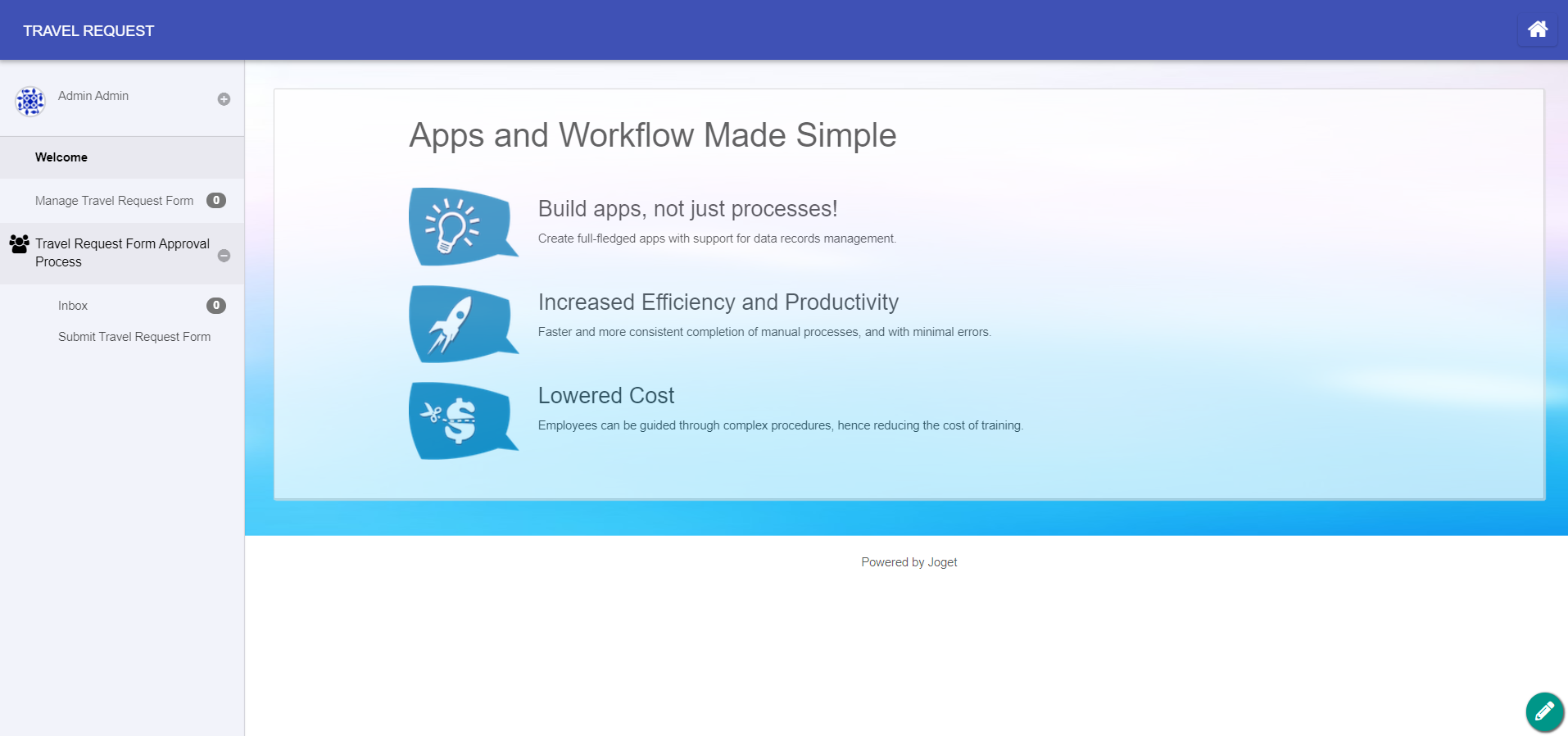- To use the App Generator, firstly create and design your form. When you are done, save the form. Then click on the large Generate App button on the top right of the Form Builder.
หากต้องการใช้เครื่องมือสร้างแอปให้สร้างและออกแบบฟอร์มของคุณก่อน เมื่อเสร็จแล้วให้บันทึกฟอร์ม จากนั้นคลิกที่ปุ่มสร้างแอปขนาดใหญ่ที่มุมขวาบนของเครื่องมือสร้างแบบฟอร์ม
- The App Generator dialog will offer options to Generate Datalist, Generate CRUD and Generate Approval Process and Generate Assignment Process. Select the first 3 and click on Generate. You may try to click on Advanced Generation to refine its options.
กล่องโต้ตอบตัวสร้างแอปจะเสนอตัวเลือกเพื่อสร้าง Datalist สร้าง CRUD และสร้างกระบวนการอนุมัติและสร้างกระบวนการกำหนด เลือก 3 ตัวแรกและคลิกที่สร้าง คุณอาจลองคลิกที่การสร้างขั้นสูงเพื่อปรับแต่งตัวเลือกต่างๆ
- Once the generation is complete, reload the App design page and you will see a number of auto generated forms, lists, userviews and a process. เมื่อการสร้างเสร็จสมบูรณ์แล้วให้โหลดหน้าการออกแบบแอปอีกครั้งและคุณจะเห็นจำนวนฟอร์มที่สร้างขึ้นโดยอัตโนมัติ, รายการ, ตัวอย่างการใช้งานและกระบวนการ
- The generated app is automatically published, and you will be able to launch the app from the App Center.
แอปที่สร้างขึ้นถูกเผยแพร่โดยอัตโนมัติและคุณจะสามารถเปิดแอพได้จาก App Center
Overview
Content Tools