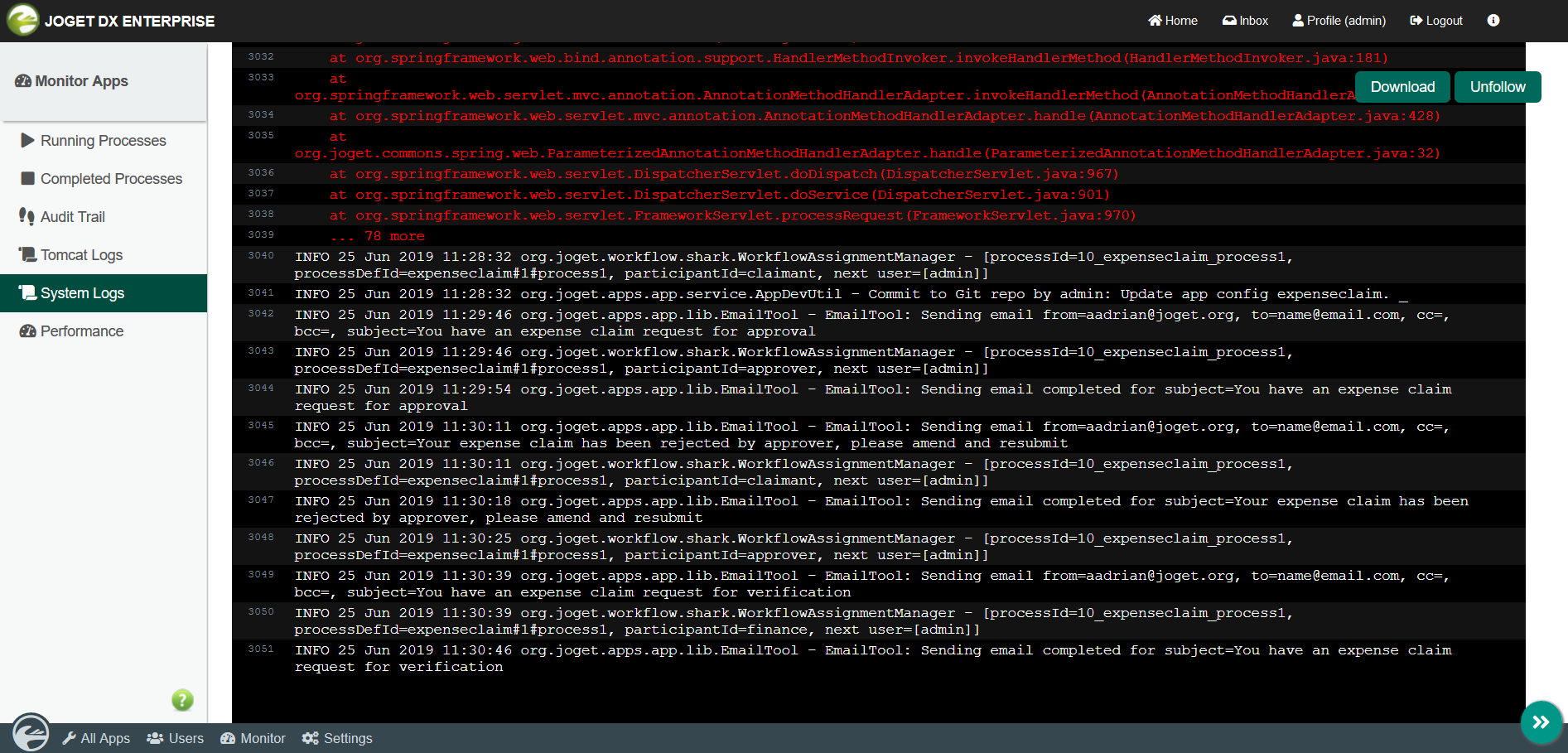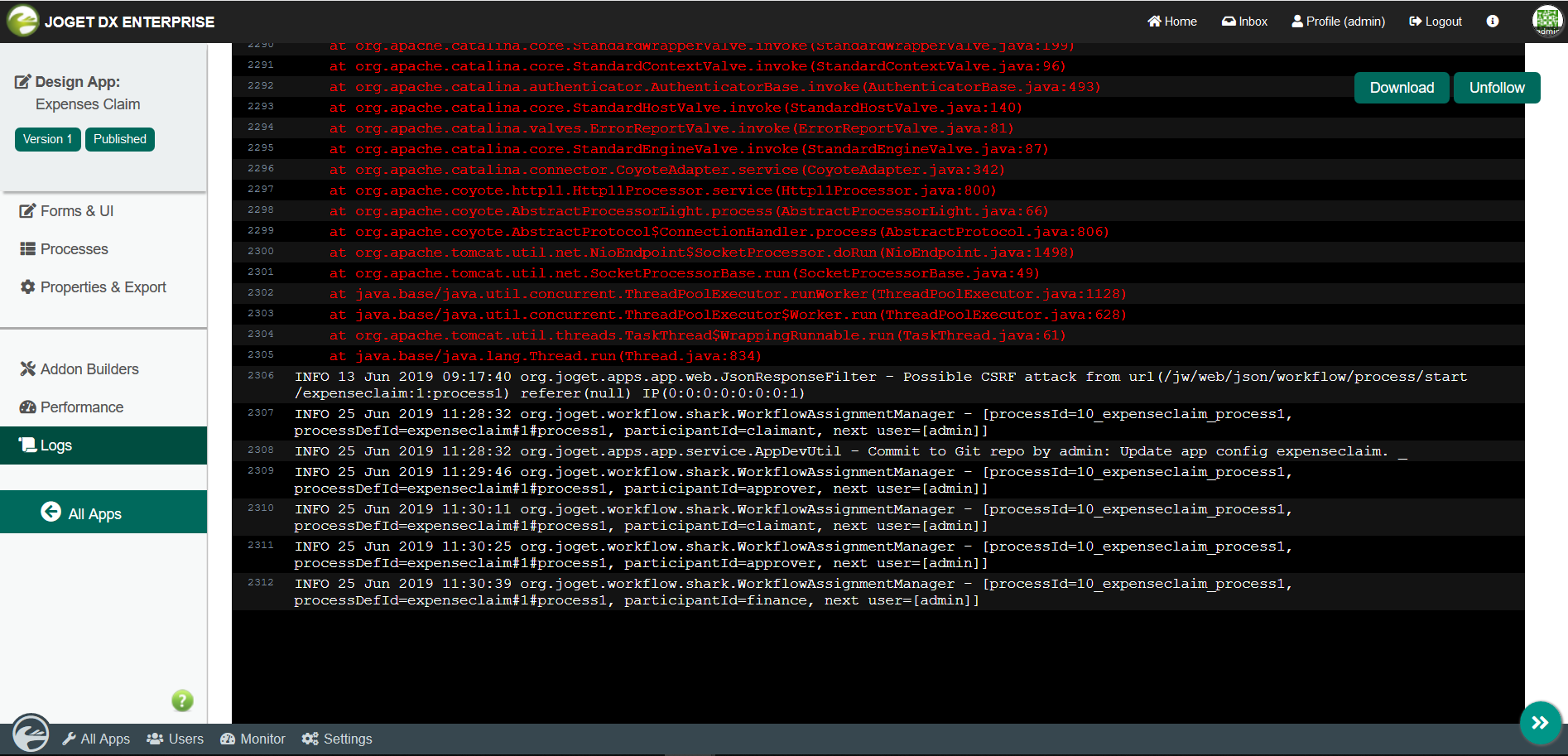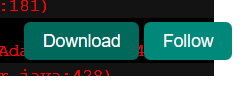Definition
Web App Log Viewer enables the users to view the logs on the web console for viewing and finding errors.
There are 2 types of logs:
- System Logs - displays system-wide log information and errors as well as all Apps
- App specific Logs - displays log information and errors related to the selected App
New Feature
This is a new feature in Joget DX.
How do I view to the System Logs in the web console?
- Log in as an administrator
- Open up the Administrator Bar
- Click on Monitor
- Click on System Logs
Figure 1 : Sample Web Log Viewer in Monitor Apps > System Logs.
How do I view the App specific Logs ?
- Log in as administrator
- Hover on an app until a pencil icon is displayed
- Click on the pencil icon to access to the Design App
- Click on Logs
Figure 2 : Sample Web App Log Viewer in the Logs menu under a sample App entitled "Expenses Claim". This log will display log information and errors related only to the current App.
Figure 3 : Web App Log Viewer properties
| Name | Description |
|---|---|
| Download | Download the log file |
| Follow | Displays all newly added lines from a log file in real-time on the web console. |